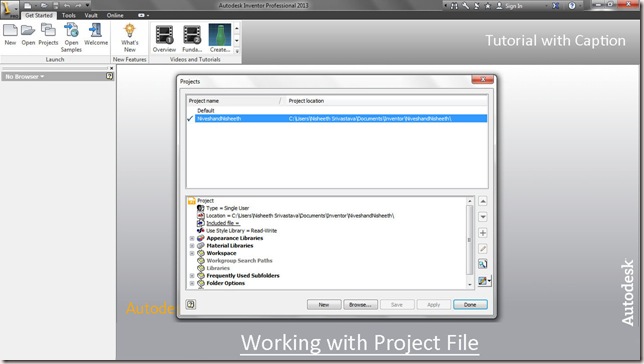
Video Tutorial with caption
A project file is a text file in .xml format with an .ipj extension. It tells Inventor where to look for component files when working with assemblies and drawings. You can have as many as projects needed to manage your work.
The project shortcut is located in the projects folder. The project file (.ipj) location is specified in the Project wizard when the project is created.
Transcription of Video
- Make sure that all files are closed in Inventor but Inventor software is still running.
- Go on the Ribbon > Launch panel and activate the Projects command.
- Projects dialogue box is displayed in front of you.
- Click the New button at the bottom of the dialogue box.
- Inventor project wizard dialogue box is displayed on the screen.
- Click the New Single User Project option, and then click the Next button at the bottom of the dialogue box.
- Enter the text in the Name field.
- Project (Workspace) Folder shows that where the project have been saved in your hard drive.
- The Project file of location can be changed manually from this ‘Browse for project location’ button.
- Click Finish button to create new project file.
- Now the Project file is created that you specified.
- Click Done button to close the dialogue box.

No comments:
Post a Comment