This tutorial displays how to create a Section View in the Drawing Sheet.
Click the following link to get the model file: - http://bit.ly/2JT9ICc
Transcription of Video
- Create a new Drawing sheet with metric template.
- Activate the Base View command from the marking menu.
- Open the Housing Fixture (.ipt) part file.
- Set the View Scale of the base view 3:1 from the drop down list.
- Click the toggle visibility button.
- Enter the text FRONT VIEW in the ‘View Identifier’ field.
- Click OK to place the view.
- Save the drawing sheet with the name Housing Fixture.
- Activate Section View from the Create Panel and select the Base View to define it as the parent view.
- Hover the mouse pointer over parent view to find the dotted inference line which defines the Center of the Base View and click to start creating section line.
- Click Continue button from the right click context menu, Section View dialogue box appears. From here View identifier name and scale can be edited.
- Click in the design window to place the section view.
- Save the file.
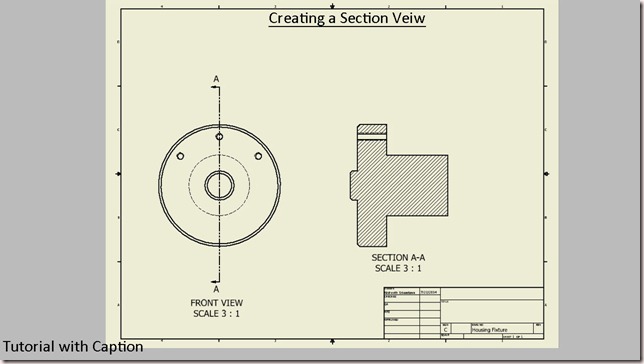


No comments:
Post a Comment